Android Drawables and Animation Types
What are Drawables? List the various types of drawable resources files.
Drawables in Android refer to the resources used to define various graphical assets such as images, shapes, and colors for use in Android applications. They are stored in the `res/drawable` directory within an Android project. Here are the various types of drawable resource files:
- Bitmap Drawables (.png, .jpg, .gif): These are raster image files commonly used for icons, backgrounds, and other graphical elements.
- Vector Drawables (.xml): These are XML-based scalable graphics that can be resized without loss of quality. They are especially useful for icons and illustrations.
- Shape Drawables (.xml): These are XML files defining simple shapes such as rectangles, ovals, lines, and rings, which can be used as backgrounds or graphical elements.
- Nine-Patch Drawables (.9.png): These are specialized PNG files used for creating stretchable backgrounds that can adapt to different screen sizes without losing quality.
- Layer List Drawables (.xml): These are XML files defining a list of drawable layers stacked on top of each other, useful for creating complex drawable objects.
These drawable resources provide a flexible way to include graphical assets in Android applications, catering to various design and screen size requirements.
Explain Animation and its types in android.
Animation in Android refers to the process of making elements within an application move or change in appearance over a specified duration. It enhances the user experience by adding visual feedback and making interactions more engaging. Here are the types of animations in Android:
- View Animation: This type of animation is applied to Views and ViewGroup objects. It includes animations like scaling, rotating, translating, and alpha (fade) animations. These animations are defined in XML files and can be applied to views either programmatically or declaratively through XML attributes.
- Property Animation: Property animations allow you to animate various properties of an object over time, including not only the ones covered in view animations but also custom properties. Property animations are more flexible than view animations and offer greater control over animation behaviors. They are applied using the `Animator` class and its subclasses like `ValueAnimator` and `ObjectAnimator`.
- Drawable Animation: Drawable animations are used to animate drawables such as images or shapes. They involve swapping images at regular intervals to create the illusion of motion. This type of animation is typically used for frame-by-frame animations or for simple sprite animations.
These types of animations can be combined and customized to create rich and dynamic user interfaces in Android applications.
Explain Camera API in android.
The Camera API in Android provides a way for developers to access and control the device’s camera hardware. It allows applications to capture photos, record videos, and manipulate camera settings programmatically. Here’s a brief explanation:
- Camera Access: The Camera API allows developers to access the device’s camera hardware, enabling them to capture images and videos directly within their applications.
- Camera Control: Developers can control various aspects of the camera such as focus, exposure, flash, zoom, and white balance programmatically through the Camera API.
- Preview: The API enables developers to display a real-time preview of what the camera sees on the device’s screen, facilitating composition and ensuring users can see what they are capturing.
- Capture: Developers can capture images or record videos using the Camera API. They can specify parameters such as image resolution, quality, and file format for capturing media.
- Callbacks: The API provides callbacks for handling various events during the camera operation, such as when the camera is opened, closed, or when a picture or video is captured.
Overall, the Camera API in Android offers developers the necessary tools to integrate camera functionality seamlessly into their applications, allowing for a wide range of camera-related features and customization options.
Write a short note on working with a camera using camera intents.
Working with a camera using camera intents in Android is a simple and convenient way to capture photos or videos without directly interacting with the camera hardware or managing complex camera APIs. Here’s a brief explanation:
- Camera Intents: Android provides built-in intents (`MediaStore.ACTION_IMAGE_CAPTURE` for photos and `MediaStore.ACTION_VIDEO_CAPTURE` for videos) that allow developers to launch the device’s default camera app to capture media.
- Launching the Camera App: To capture media using camera intents, developers can create an intent with the appropriate action (image or video capture) and start it using `startActivityForResult()`.
- Capturing Media: When the camera app is launched via the intent, users can capture photos or record videos using the camera interface provided by the app.
- Returning Data: After capturing media, the camera app returns the captured image or video as a result to the calling activity. Developers can handle this result in the `onActivityResult()` method to retrieve the captured media.
- Handling Results: In the `onActivityResult()` method, developers can extract the captured media data from the intent and process it as needed, such as displaying it to the user, saving it to storage, or further manipulation within the application.
Overall, using camera intents simplifies the process of integrating camera functionality into an Android application by leveraging the default camera app installed on the device, thereby reducing the complexity of managing camera hardware and APIs.
Define Audio Manager and its Modes. Explain the different methods used to implement an Audio Manager in android.
The AudioManager in Android is a system service that manages audio settings and controls for the device. It provides methods for adjusting volume levels, controlling audio routing, and handling audio focus.
Modes of AudioManager:
1. Normal Mode: The device operates normally with all audio sounds audible.
2. Vibrate Mode: The device vibrates instead of producing sound for notifications.
3. Silent Mode: The device does not produce any sounds or vibrations for notifications.
Different methods to implement AudioManager:
1. getSystemService(Context.AUDIO_SERVICE): Obtain an instance of AudioManager using the getSystemService() method.
2. setStreamVolume(): Adjust the volume of a particular audio stream.
3. setRingerMode(): Set the ringer mode to normal, vibrate, or silent.
4. setMode(): Set the audio mode to control how audio is handled on the device.
5. requestAudioFocus(): Request audio focus to gain control over audio playback.
These methods allow developers to manage audio settings and control audio behavior in Android applications.
Draw and Explain State Diagram of the MediaPlayer Class in Android.
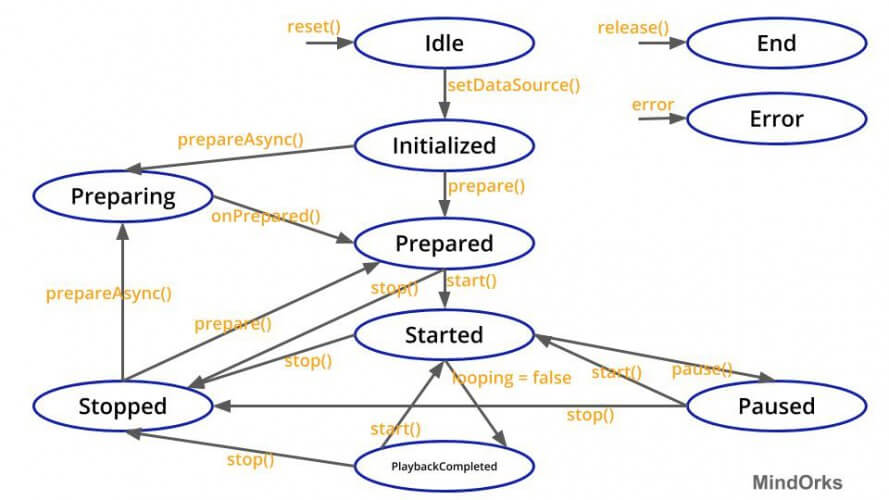
As a text-based AI, I can’t directly draw diagrams. However, I can describe the state diagram of the `MediaPlayer` class in Android.
The state diagram of the `MediaPlayer` class typically includes states such as:
- Idle: The initial state when the `MediaPlayer` object is created.
- Initialized: The media source has been set.
- Preparing: The media is being prepared for playback.
- Prepared: The media is prepared for playback.
- Started: Playback is ongoing.
- Paused: Playback is temporarily paused.
- Stopped: Playback has been stopped.
- Playback Completed: The media has reached the end.
- Error: An error has occurred during playback.
- Released: The `MediaPlayer` object is released and no longer available.
List and Explain Location Object and its methods.
The `Location` object in Android represents a geographic location and contains latitude, longitude, altitude, and other information. Here are some key methods associated with the `Location` object:
- getLatitude(): Returns the latitude of the location.
- getLongitude(): Returns the longitude of the location.
- getAltitude(): Returns the altitude of the location, if available.
- getAccuracy(): Returns the estimated accuracy of the location in meters.
- getTime(): Returns the time at which the location was determined, in milliseconds since the epoch (January 1, 1970).
- getProvider(): Returns the name of the provider that generated this location.
- distanceTo(Location dest): Calculates the approximate distance in meters between this location and the given destination location.
- bearingTo(Location dest): Calculates the bearing from this location to the given destination location in degrees.
- toString(): Returns a string representation of the location.
These methods provide developers with essential information about a geographic location and enable various location-based functionalities in Android applications.
Define Service. List and Explain its types with examples
A Service in Android is a component that runs in the background to perform long-running operations or to provide functionality for other applications.
Types of Services:
- Foreground Service: A foreground service is a service that has a notification associated with it, indicating that it is running in the foreground and performing a noticeable task that is important to the user. Example: Music player service playing music in the background while the user interacts with other apps.
- Background Service: A background service is a service that runs in the background without a user interface and does not require user interaction. Example: Location tracking service continuously fetching location updates in the background.
- Bound Service: A bound service is a service that allows other components (such as activities) to bind to it, interact with it, and perform various operations. Example: Music player service providing methods to play, pause, and stop music that can be accessed by multiple activities.
These types of services cater to different use cases and provide flexibility in developing Android applications with background functionality.
Write a short note on MediaPlayer Class and its methods.
The `MediaPlayer` class in Android is used to play audio and video files in applications. It provides methods to control playback, handle audio focus, and manage media resources efficiently. Some key methods include `setDataSource()` to set the media source, `prepare()` to prepare the media for playback, `start()` to start playback, `pause()` to pause playback, and `release()` to release resources when playback is complete. Overall, `MediaPlayer` simplifies audio and video playback in Android applications with its intuitive methods.
Write a short note on Android Versioning.
Android versioning refers to the practice of assigning version numbers to various releases of the Android operating system. Each version introduces new features, enhancements, and improvements to the platform. Version numbers are usually represented by numerical digits (e.g., Android 10, Android 11) or codenames (e.g., Android 11 – ‘Red Velvet Cake’). Google releases major Android updates annually, with preview versions provided to developers before the official release. Android versioning helps users, developers, and manufacturers understand the capabilities and compatibility of different Android releases, facilitating informed decision-making and platform evolution.
Write a short note on Process Life Cycle and different types of processes in order of their importance’
The Android Process Life Cycle includes Foreground, Visible, Service, Background, and Empty processes, ordered by their importance and visibility to the user.
- Foreground Process: Active, visible to the user.
- Visible Process: Hosting visible components.
- Service Process: Running background services.
- Background Process: No active components, running in the background.
- Empty Process: No active components, kept for faster startup.
These processes vary in importance based on their visibility to the user and their role in providing functionality to applications.
